SEO
Free SEO Analysis
SEO Services
Content Marketing Services
Local SEO
Link Building Services
Specialized SEO Services
PPC
REPUTATION MANAGEMENT
Free Reputation Management Analysis
Reputation Management Services
Review Management Services
Specialized Reputation Management Services
CEO Reputation Management
Brand Enhancement
Business and Directory Listings
Comprehensive Reputation Management Audit
SOCIAL MEDIA
Free Social Media Analysis
Specialized Social Services
WEB DEVELOPMENT
Free Website Analysis
Web Design Services
Mobile Development Services
Website Maintenance Services
Specialized Development Services
MARKETING AUTOMATION
Free Marketing Automation Analysis
Specialized Marketing Automation Services
Comprehensive Marketing Automation
INDUSTRIES
ABOUT DMA
Digital Marketing, Pay Per Click Management, PPC
NEWS: Google Ads Is Testing a Curbside Pickup Indicator
Request a quote
Its Fast, Easy & Free
Executive Summary
- According to Google, searches for “in stock” are up 70% globally. This is a huge hint that potential customers are becoming increasingly frustrated with slow eCommerce delivery options and are looking for ways to find what they need locally.
- Google Ads is beta testing a curbside pickup indicator in Google Shopping ads to help brick-and-mortar retailers highlight options for would-be online shoppers
- Local inventory ads from Google Ads help you promote your in-store inventory. This lets local shoppers know that your store has the products they’re looking for
You may have noticed something new the last time you did a local search on Google:
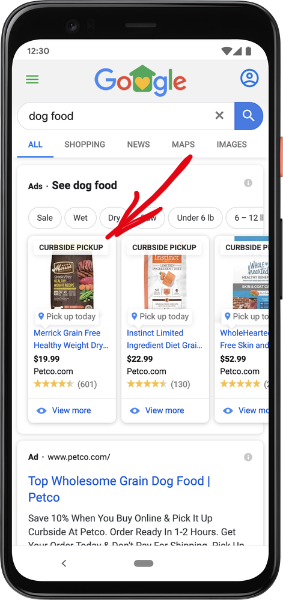
That’s right! Google Ads is beta testing a curbside pickup indicator in Google Shopping ads to help brick-and-mortar retailers highlight options for would-be online shoppers during COVID-19’s stay-at-home orders.
The curbside pickup indicator is available to sellers who use local delivery ads on Google Shopping. It shows up in black letters just above the product photo.
According to Google, searches for “in stock” are up 70% globally. This is a huge hint that potential customers are becoming increasingly frustrated with slow eCommerce delivery options and are looking for ways to find what they need locally.
Petco has been using the curbside pickup indicator to show its contactless pickup option on certain products like pet food and other pet supplies that are available for same-day or next-day pickup.
The curbside pickup indicator is a great way to show shoppers that the products they’re looking for are waiting at your store for them—with safe, contactless delivery!
Who Can Use the Curbside Pickup Indicator in Google Ads?
The curbside pickup indicator is currently in beta testing and only available to advertisers who are running local inventory ads and have completed onboarding for store pickup.
This includes Merchant Hosted Local Storefront and Google Hosted Local Storefront merchants.
Additionally, for each product that you opt-in to store pickup, you have to offer same-day pickup or next-day pickup from the time the order is placed.
To recap, to be eligible to add the curbside pickup indicator in Google Ads, you must:
Enable store pickup
Offer customers a curbside or contactless pickup option to shoppers who purchase products on your website and want to pick up at your store
Allow curbside or contactless pickup without requiring the use of an app
What Are Local Inventory Ads?
Local inventory ads make it easy to show off your products and store information to nearby shoppers who are searching with Google.
When shoppers click your ad, they end up on a Google-hosted page for your store. This is your local storefront. Shoppers use your local storefront to check your in-store inventory, get store hours, find directions, and learn more about your store.
Benefits of Local Inventory Ads
Local inventory ads from Google Ads help you promote your in-store inventory. This lets local shoppers know that your store has the products they’re looking for, at the moment they’re looking for that product in a Google Search.
These Google Shopping ads let you bring your local brick-and-mortar store online so you can compete with eCommerce. Your Google-hosted local storefront acts as a powerful, digital local storefront.
Local inventory ads help you measure performance and monitor the impact of your digital ads on foot traffic and in-store sales.
How to Set Up Local Inventory Ads on Google
The purpose of local inventory ads on Google is to promote your local inventory and provide searchers with information about your business, stores, and products.
But, how do you get started with local inventory ads on Google?
For starters, you’ll need three separate accounts to run local inventory ads:
Merchant Center
Google My Business (GMB) Locations
Google Ads
None of these accounts are difficult to set up, thanks to Google’s extensive documentation.
Merchant Center Account
The Merchant Center is where your product information is located. Simply create a Merchant Center account, set it up, and upload your logo. Local inventory ads require rectangular logos.
Google My Business Locations
Google My Business houses your store information. If you don’t already have a Google My Business Locations account, create one. Once your account is created, you can bulk upload your store information.
Google Ads
Your Google Ads accounts lets you easily manage all of your ads, including local inventory ads. Create a Google Ads account if you don’t have one.
Once you’ve created your accounts, you’ll need to link your Google My Business Locations and Google Ads accounts to your Merchant Center account. This allows you to share information across these resources.
After everything is connected, you’ll need to enable local inventory ads by signing in to your Merchant Center account.
Next, click Growth in the navigation menu and then Manage programs.
Click Get started on the local inventory ads program card and confirm that you meet the qualifications before clicking Enable.
All that’s left is to click the plus button and choose the country where your physical, brick-and-mortar stores are located.
Now it’s time to build your primary feed. You can do that using a delimited text file, XML file, or the Google API.
Your primary feed tells Google the important information about the products you sell. This is the info that shows up to shoppers searching for your products.
Here’s a sample primary feed for local inventory ads:
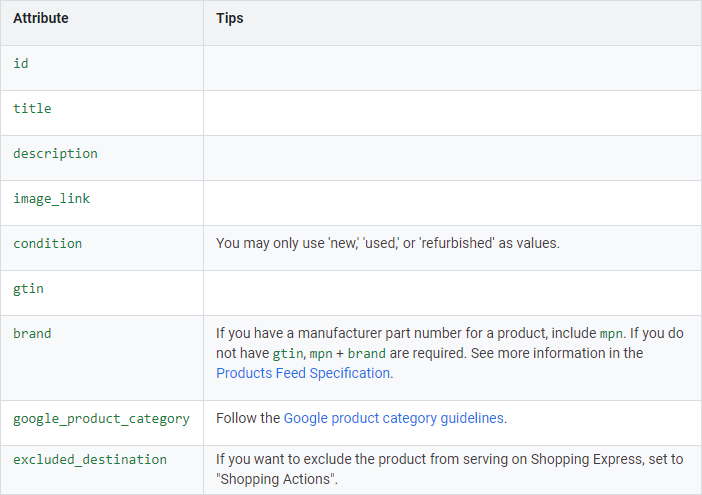
Google recommends uploading all of your products in a single feed for both shopping ads and local inventory ads. To exclude products from either shopping ads or local inventory ads, you can use the excluded_destination attribute.
If you’re creating a separate local inventory feed, you can follow the same process. Just don’t forget to let Google know what products are in-store.
Here’s an example of a local product inventory feed:
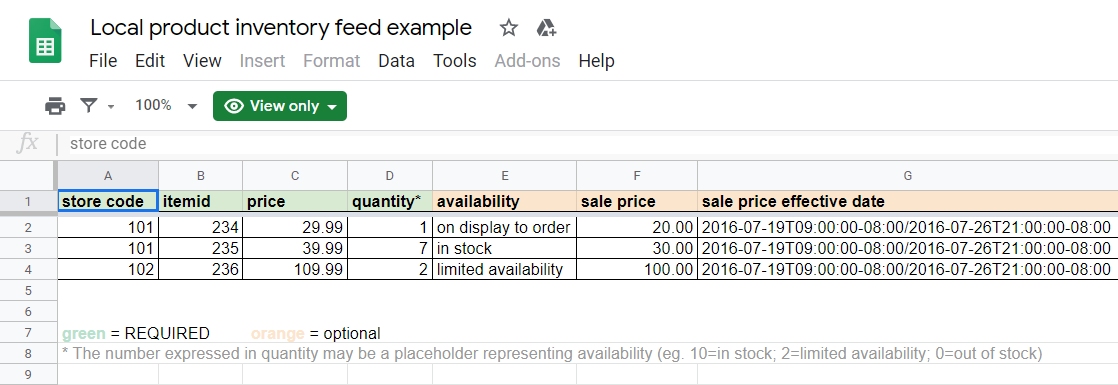
Don’t forget to include the right keywords in your product feeds that will help get your product ads noticed. Check out this post for some great ways to optimize your Google Ads.
Once you have your feed or feeds created, you need to register your feeds. The first time you submit items to a target country, it could take up to three business days for your items to be reviewed and approved.
After your feeds are registered, you’re free to upload your data to the Merchant Center.
Google recommends minimum upload frequencies to ensure your product information is accurate. For products, the recommendation is uploading at least once a week, but for local product inventory, Google recommends at least once a day.
Now that your feeds are uploaded and registered, you’re ready to enable local inventory ads.
To do that, log in to your Google Ads account and choose either Shopping Campaign or Smart Shopping Campaign.
Then, go to Settings > Shopping campaign settings > Additional settings > Local products and check the Enable ads for products sold in local stores box and click Save.
Curbside Pickup in Google Ads Without Local Ads
Not running local inventory ads but still want to show shoppers that you offer curbside pickup? You can use your Google My Business profile to show curbside pickup as an option.
Here’s what that looks like in your listing:
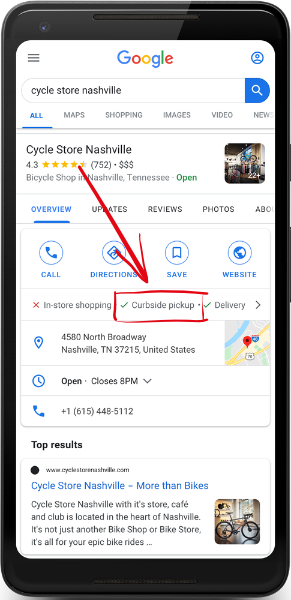
How to Update Google My Business With Curbside Pickup Option
You can add curbside pickup to your Google My Business account through adding or editing your GMB attributes.
Attributes show up on your business profile on Google Search and Maps. They let customers know what your business has to offer, like free WiFi or outdoor seating.
Adding attributes to your business profile helps you stand out to customers who find you through a Google search.
There are two types of attributes: factual and subjective. You can directly edit some factual attributes (these are things like WiFi and outdoor seating). Subjective attributes, however, are based on the opinions of people who’ve visited your business.
To edit your business’s attributes, sign in to your Google My Business account and click Info in the menu.
Find Add Attributes and click Edit. You can either search for the attribute or scroll through to see what’s available. When you’re done, click Apply.
Conclusion
Tons of businesses have already jumped on the curbside pickup bandwagon, from grocery stores to liquor stores and everything in between. The curbside pickup indicator is a great way to set your business apart from your competitors in your local inventory ads.
Want to get the most out of Google Ads? You need the best Google Ads Management company to help you lower your costs and increase your conversions on Google Ads.
Our Sales team